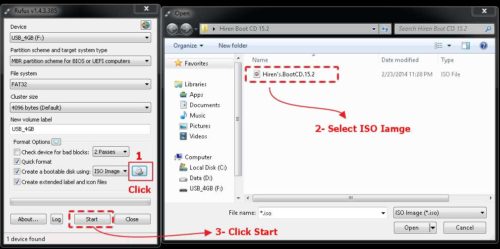How To Hack Android's Pattern or Pin Password
Forgot your Android lock screen pattern, PIN or password? Here’s what to do
#1 Unlock your Android device using Android Device Manager (ADM)
As already mentioned, the following method only applies to devices that have Android Device Manager enabled.
- On a computer or other mobile phone, visit: google.com/android/devicemanager
- Sign in using your Google login details that you also used on your locked phone.
- In the ADM interface, select the device you need to unlock (if it isn’t already selected).
- Select ‘Lock’
- In the appearing window, enter a temporary password. You don’t have to enter a recovery message. Now click ‘Lock’ again.
- If it was successful, you should see a confirmation below the box with the buttons Ring, Lock and Erase.
- On your phone you should now see a password field in which you should enter the temporary password. This should unlock your phone.
- Now, before you go on with your life, go to your phone’s lock screen settings and disable the temporary password.
- That’s it!

#2 Unlock your Android lock screen pattern with your Google Login (only Android 4.4 and below)
If you haven’t updated your firmware to Android Lollipop (5.0), then there’s a faster way to unlock a lock screen pattern.

- Enter a wrong lock screen pattern five times (shouldn’t be hard if you don’t remember the correct one)
- Select ‘Forgot Pattern’
- Now you should be able to enter a backup PIN or your Google account login.
- Enter either your backup PIN or your Google login.
- Your phone should now be unlocked.

#3 Bypass your Samsung phone’s lock screen using its Find My Mobile tool
This is an easy way to unlock your Samsung device if you created a Samsung account and registered it beforehand.

- Go to Samsung Find My Mobile.
- Sign in using your Samsung login details.
- In the Find My Mobile account interface you should see your registered phone on the left hand side. This tells you that you’re phone is registered to that account.
- On the left sidebar, select ‘Unlock my screen’.
- Now select ‘Unlock’ and wait for a few seconds for the process to finish.
- You should get a notification window telling you that your screen is unlocked.
- That’s it. Your phone should be unlocked.

#4 Disable your lock screen using custom recovery and “Pattern Password Disable” (SD card needed)
This method is for more advanced Android users that know what the terms “rooting” and “custom recovery” mean. As the title says, for this to work you need any kind of custom recovery installed and your phone must have an SD card slot. Why the SD card? Well, we need to transfer aZIP file to your phone and that’s usually not possible when it’s locked. The only way is to insert an SD card with the file.Unfortunately, card slots became kind of a rare thing in the smartphone world, so this will only work for some people.
#5 Here’s what you need to do:
- Download the Pattern Password Disable ZIP file on your computer and put it on an SD card.
- Insert the SD card into your phone.
- Reboot your phone into recovery.
- Flash the ZIP file on your SD card.
- Reboot.
- Your phone should boot up without a locked screen. Should there be a password or gesture lock screen, don’t panic. Just type in a random password or gesture and your phone should unlock.
#5 Erase your phone (and lock screen) using Android Device Manager
If all the methods above didn’t work out, you need to move on to more drastic measures. In case Android Device Manager is enabled on your phone and unlocking it didn’t work, you can use it to erase all data by selecting the Erase button. Be aware that this will delete all apps, settings and other data on your phone. The good thing is, once the erasing process is done, you can use your phone again (after setting everything up).
#6 Reset your phone to factory settings
If Android Device Manager doesn’t work at all for you, your last resort is to make a factory reset on your device. On Nexus devices, this can be done in Recovery mode, for example. For a step-by-step guide, visit Google’s official page and look for your Nexus model. If you own a different Android phone, check out this site and look for your manufacturer’s support page. There, you should find proper directions for a factory reset.
As already mentioned earlier, be aware that reseting or erasing your device will delete all data like apps, settings, videos and pictures.